What Is Scrivener For iOS
 Scrivener for iOS is a mobile version Scrivener, which at its heart a word processor like Apple Pages or Word. Scrivener is so much more than that. It’s a word processor designed for writing by writers. It’s a writer’s studio, keeping everything they need to get words on the page all in one space. It’s especially useful for long-form writing, such as novels.
Scrivener for iOS is a mobile version Scrivener, which at its heart a word processor like Apple Pages or Word. Scrivener is so much more than that. It’s a word processor designed for writing by writers. It’s a writer’s studio, keeping everything they need to get words on the page all in one space. It’s especially useful for long-form writing, such as novels.
Several people who start using Scrivener ether for the Mac, Windows, or iOS see all the features and get lost, but Scrivener is designed to work with your style of writing and not force you into writing Scrivener’s way. I know that I personally don’t use most of the features of Scrivener and that’s fine. The features I do use the most I’ve taken a little time to customize them to my likening to work with my writing process. While Scrivener for macOS and Windows are both wonderful programs for writers I’m only going to focus on the iOS version in this post. I will discuss Scrivener’s sync capabilities but only as they relate to the iOS version. I’ll most likely write another post in the coming weeks about Scrivener 3.0 for macOS.
The Perks Of Scrivener For iOS
 Scrivener for iOS has several features that I find helpful to my writing process. To start off I want to focus on the way the app is organized. Each project is separated into three main folders, drafts (sometimes called the manuscript) research, and trash. Again each user can customize folders to their own preferences. The Drafts folder, by default, is the folder where the document being written for the public consumption resides. All other folders in the project are saved as part of Scrivener’s self-contained project file, but will not be part of the file that is compiled at the end. I can’t emphasize how handy it is to have all the research, characters and setting development, ideas, and media clips all stored in one place.
Scrivener for iOS has several features that I find helpful to my writing process. To start off I want to focus on the way the app is organized. Each project is separated into three main folders, drafts (sometimes called the manuscript) research, and trash. Again each user can customize folders to their own preferences. The Drafts folder, by default, is the folder where the document being written for the public consumption resides. All other folders in the project are saved as part of Scrivener’s self-contained project file, but will not be part of the file that is compiled at the end. I can’t emphasize how handy it is to have all the research, characters and setting development, ideas, and media clips all stored in one place.
 All these files can be accessed on the iPad version using a mode called quick reference. Quick reference is like side by side. It allows for two items to be viewed side by side. On the iPhone, you have to switch between files in the folder view. Scrivener for iOS can import several different file types either to the drafts folder or anywhere else in the project. Once imported it’s simple to spilt the document into parts and rearrange things with drag and drop. When I am working I often look at the corkboard view on the iPad. Each chapter and scene is represented as a note card with a title and synapses. This is just a suggestion you can use these any way you want. On my Scrivener project for this blog, each note card is a post and the synapses is a bullet list of the points I talk about in the post.
All these files can be accessed on the iPad version using a mode called quick reference. Quick reference is like side by side. It allows for two items to be viewed side by side. On the iPhone, you have to switch between files in the folder view. Scrivener for iOS can import several different file types either to the drafts folder or anywhere else in the project. Once imported it’s simple to spilt the document into parts and rearrange things with drag and drop. When I am working I often look at the corkboard view on the iPad. Each chapter and scene is represented as a note card with a title and synapses. This is just a suggestion you can use these any way you want. On my Scrivener project for this blog, each note card is a post and the synapses is a bullet list of the points I talk about in the post.
 Again Scrivener for iOS is built to work around your process as a writer. Another example of this is how I use the templates feature. Each project allows for templates to be created for things like character and setting development. As I said in my post about my writing process I like to have a deep backstory to all my characters. I customized the templates to make it simple for me to ask the questions that I need to know to flush out my characters. When I used other word processors I had a separate document for each character or setting for this process, with Scrivener for iOS it’s built into the same file.
Again Scrivener for iOS is built to work around your process as a writer. Another example of this is how I use the templates feature. Each project allows for templates to be created for things like character and setting development. As I said in my post about my writing process I like to have a deep backstory to all my characters. I customized the templates to make it simple for me to ask the questions that I need to know to flush out my characters. When I used other word processors I had a separate document for each character or setting for this process, with Scrivener for iOS it’s built into the same file.
They’re always there when I need them. Scrivener for iOS on the iPad can use Full-screen mode for a distraction-free writing environment, but if more information is your thing, you can use iOS’s multitasking features to have up to four things on the screen at once.
 Like most writers, I have to fight procrastination. I set daily word goals and I don’t allow myself to do anything else until those word counts are met. Scrivener for iOS keeps a live word and character counts and has the ability to set word and character count targets. This makes it really easy to keep track of your writing progress especially for those who are working on getting 100,000 words for NaNoWriMo.
Like most writers, I have to fight procrastination. I set daily word goals and I don’t allow myself to do anything else until those word counts are met. Scrivener for iOS keeps a live word and character counts and has the ability to set word and character count targets. This makes it really easy to keep track of your writing progress especially for those who are working on getting 100,000 words for NaNoWriMo.
There are times when I just can’t think of the next scene, but I have a great idea for three or four scenes later. In Word or Pages, I’d insert five or six line breaks and type out the scene hope I could figure out where I was at in the story later. In Scrivener, I just go to the scene’s card in the list view or corkboard view and start typing. It makes it super simple to jump around however my mind wants. Sometimes I write a scene and realize it would be better if it came at a different part of the story. In other word processors, I’d have to cut and past like an animal. Scrivener for iOS makes it as simple as drag and drop. No more worrying did I get the whole scene when I cut and pasted.
While Scrivener is getting to be one of the most used apps by writers in the writing community most publishers, editors, and beta readers want your document in a standard format. Scrivener for iOS has you covered with its built-in compiler. With two clicks the document in the drafts folder will be exported in several formats like Word, PDF, or plain text.
Where I Find Scrivener For iOS Lacking
 The biggest issue I have with Scrivener for iOS isn’t really the developer’s fault. Due to Apple’s policy about sandboxing, a feature which prevents apps from opening any document saved to iCloud Drive, Dropbox and iTunes are the only methods for syncing documents between macOS, Windows, and iOS. I can’t tell you how annoying it is to open a document and find that the version has a conflict document in the folder view because Dropbox didn’t update project folder before I started working with it on another device. Here’s hoping that Apple makes this an easier for either Dropbox to perform live syncing, like Google Docs and Apple iWorks uses to keep everything synced almost to the second.
The biggest issue I have with Scrivener for iOS isn’t really the developer’s fault. Due to Apple’s policy about sandboxing, a feature which prevents apps from opening any document saved to iCloud Drive, Dropbox and iTunes are the only methods for syncing documents between macOS, Windows, and iOS. I can’t tell you how annoying it is to open a document and find that the version has a conflict document in the folder view because Dropbox didn’t update project folder before I started working with it on another device. Here’s hoping that Apple makes this an easier for either Dropbox to perform live syncing, like Google Docs and Apple iWorks uses to keep everything synced almost to the second.
Scrivener for iOS is also missing some features that are on the Mac and Windows version due to the space these features would take up or they didn’t translate well to the touch interface o iOS. Things like custom-metadata, word usage, and the built-in name generator are all features I miss but none of them is a real deal breaker.
Get Scrivener For iOS
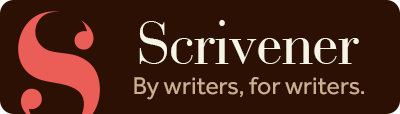 Scrivener for iOS can be found in the App Store for $19.99 at the time of this post. While it sounds expensive for an app in today’s free to play market Scrivener for iOS is the Ferrari of writing tools. In my opinion, it’s certainly worth the investment.
Scrivener for iOS can be found in the App Store for $19.99 at the time of this post. While it sounds expensive for an app in today’s free to play market Scrivener for iOS is the Ferrari of writing tools. In my opinion, it’s certainly worth the investment.