There seem to be three camps in the writer community. Those that use Microsoft Word, mostly because that’s what they grow up using. Writers that use Scrivener for as an all-in-one writing platform. And the smallest of the groups, those that use all other word processors. I started out in the first group working in Microsoft Word because as a former network engineer that’s what I used every day for my word processing needs. I then switch to Apple Pages when I converted to Mac because it was free and it’s a great word processor that filled my needs on a mobile platform. I was turned on to Scrivener by a college of mine and ever since trying it, I can honestly say I’ve never looked back.
What Is Scrivener

Scrivener is a writer’s studio created for writers by writers. Now if you read last week’s post you will know that I reviewed the iOS version of Scrivener. If you missed it what are you waiting for? Go and read it. Okay now that the little self-promotion for my website is done I’ll get back to it. As I said in last weeks post I find myself using the iOS version more and more since I use an iPad Pro for most of my working. I always find myself coming back to Scrivener on the Mac to start new projects or for some tasks. The analogy that I love is that the iPad is like a Ferrari. It’s fun to drive and can get you to places quickly. But the Mac is like a pickup truck. It’s not as mobile friendly but as work-intensive tasks it’s better for the job. I’m going to be focused on the 3.0 version of Scrivener, which is currently available for macOS and coming to Windows soon. I use Scrivener for all my long-form writing. Its features are that good, and while that I think every author should give the free trial a go I understand that authors each have our own writing process and like our readers, with how they consume our writing, to each their own.
What I’m A Scrivener Scribe
Scrivener is a complete writer’s studio suite that I feel that no other word processor can match. I still use Microsoft Word, Apple Pages, and Drafts for some of my day-to-day note writing, but when it comes down to getting words on the page, writing chapters, I can’t live without Scrivener.
 Everything is in one place. All the research, the character development, the scene info, pictures of locations, ideas, news articles, everything you need to convert jumbled ideas into the next New York Times Bestseller is in one spot. And with Dropbox integration, you can have the document available wherever and whenever you get the urge and inspiration to write. Forget that character’s hair color or the detail about where that location is located at? That’s no big deal. Just open your reference material, or any other file in the Scrivener project in quick reference or side by side view. It makes referring back to the source material easy and quick.
Everything is in one place. All the research, the character development, the scene info, pictures of locations, ideas, news articles, everything you need to convert jumbled ideas into the next New York Times Bestseller is in one spot. And with Dropbox integration, you can have the document available wherever and whenever you get the urge and inspiration to write. Forget that character’s hair color or the detail about where that location is located at? That’s no big deal. Just open your reference material, or any other file in the Scrivener project in quick reference or side by side view. It makes referring back to the source material easy and quick.

If my writing peers are any clue as to the mind of writers, we tend to be sometime erratic and our minds don’t always follow a straight line. I can’t count the number of times that I start working on a chapter and all of the sudden my mind comes up with something that I’m like “that’s an amazing idea for how this chapter two or three from the one should work out.” If I don’t write it out, sure enough, I’d lose it by the time I get to it. With Scrivener’s corkboard view I can skip to the note card for that chapter and write what I have in my mind. Also while on the subject of the corkboard view I typically use 3.5-inch note cards to outline my manuscripts. When I was using other word processors I had note cards everywhere and I always had to bring them everywhere I went because I’d never know when inspiration would hit me. Scrivener makes them obsolete. I enter them into Scrivener and the best part is if I decided that I need to move one chapter or scene it’s just a drag and drop away.

If note cards aren’t for you, Scrivener’s outline mode takes the note card idea and converts it into a full outline. It’s easy to get more information about the items in your outline. You can add keywords or meta-data to each item so just by a glance at the outline view, you can see where you are at with a chapter, the point of view, word count, and status. Also just like the note cards on the corkboard view it’s easy to rearrange items in the outline view with a simple drag and drop.

As I mentioned the meta-data above, it’s by far one of the handiest features that I use in Scrivener. One of my novels has several points of view. It was super simple to keep the story organized with custom meta-data and the collections feature. Collections arrange documents from anywhere in the project based on the meta-data and keywords. It makes it simple to see all the actions from a character’s point of view when you can just look up that characters collection.
“Always backup your work.” I’m sure that there isn’t anyone that hasn’t heard that warning a million times. Scrivener automatically saves your work and on close, a backup file is created automatically in case something happens to your main save file, so you always have a backup. Personally, I store the main Scrivener file in Dropbox and the backup is in a folder that is automatically backup to iCloud Drive from my MacBook Pro and copied to an external hard drive with Time Machine.

Some of the features that I miss from the desktop version while I’m working on iOS are things like the word frequency counter. Scrivener scans your document and lists all the words and how many time you used that word. This is less helpful for “a” and “the” but if you look at your document and find that you used “remuneration” sixty times, well than it might be time to bust open that thesaurus. Also, a tool that I really miss as a fiction writer, the name generator. With a few criteria, a list of names is generated for use in my story that match things like heritage, popularity, or origin.


Every word processor can do basic formatting and most of them can do word counts. While it’s not a feature that seems like something that can make a big deal, but for writers that have to fight procrastination and use word counts to do it, this feature is a Godsend. It goes further than just counting the words in a document through. You can enter your deadline, word goals, and what days you are going to write and the software actively calculates how many words per day you need to write to meet the goal or deadline. That calculation is adaptive so days you write a little more or a little less it will adjust your per day word count. It can even subtract words as you delete words, so if you remove that chapter instead of 2,000 words today you now have 4,232 words to do.
Where Scrivener Falls Short.
I really feel that I needed to nitpick here to find something I think makes Scrivener less than the best app for writers. While no app is perfect this is one program that I feel is pretty close. With that said there are a few things I can see as downsides to Scrivener.
Writers are often called starving artists, and at $45 per license Scrivener is on the pricey side. especially compared to Apple Pages and Google Docs which are both free. One lesson my father, an industrial maintenance man, always told me, “never scrimp on your tools. That’s what makes you your money. Sure you can use a $3 wrench to do a job, but if you constantly need to replace it or it takes you five time longer to get the job done with that tool it’s not worth it in the end.” Scrivener is the tool of the writer’s craft. While it’s true that you can use a word processor like Microsoft Word, Apple Pages, or Google Docs to write in Scrivener is designed to give writers all the tools they need in one app. Also unlike the aforementioned apps, Scrivener is designed for long-form writing and anyone who has tried to use Microsoft Word to write a two hundred page document can tell you that’s not a fun or efficient experience.
Scrivener has built-in sync for Dropbox. I know some readers going to point out that I said this was a positive too. Well, personally I think it’s both. Follow my thinking down this rabbit hole… Scrivener uses this feature to allow you to access your projects on the go via the iOS app, sold separately but still worth it. For Dropbox work effectively it needs you to either close the project or manually sync the project to ensure that you won’t run into a sync error, like two different versions of the same document. Especially with version 3.0, Literature and Latte have done a lot to make this less of an issue. Now if a project is inactive for a set amount of time on the Mac it will automatically save and close which also updates the Dropbox file, as long as Dropbox sync is running. Also if Scrivener opens a project and notices changes it prompts for Dropbox to sync. When it detects a problem it places a conflict file in the project view with the discrepancies so you can choose which one of the versions of that file you wanted to keep. You can actually keep both if you want.

“Scrivener seems complicated at the beginning.” This is always the first complaint I hear when I talk to fellow scribes. “It’s too cluttered,” or “there are just so many things that get in the way of just writing.” I can attest, as a person with a horrible case of ADHD, distractions are often a stone wall for writer’s productivity. Scrivener at first does seem like it’s going to be a distraction, but I recommend that you take a weekend, download the free trial and take it for a spin. Scrivener has tons of features but you only need to use the ones that work for your process instead of you converting to its processes. The rest of the features you don’t use just stay out of the way if you ever need them. Also if the interface feels too cluttered for your likening you can always customize the toolbars to show what you need or easily access the built-in full-screen composition mode for a writing-focused interface.
Conclusion
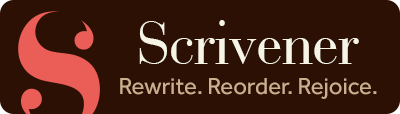 Again I will say that I in no way profit from Literature and Latte if you choose to buy Scrivener, and the opinions I listed here are my honest review of the product. I believe this app to be the best toolkit for writers. I don’t speak for Literature and Latte but seeing that they offer a free trial for you to try before you buy they must be confident that you are going to be like a lot of us scribes and love Scrivener enough to make it your go-to word processor too. My suggestion is to take the free trial, work on the introduction project, and watch the guide videos online. Give it a few days. You might just find your new favorite place to write.
Again I will say that I in no way profit from Literature and Latte if you choose to buy Scrivener, and the opinions I listed here are my honest review of the product. I believe this app to be the best toolkit for writers. I don’t speak for Literature and Latte but seeing that they offer a free trial for you to try before you buy they must be confident that you are going to be like a lot of us scribes and love Scrivener enough to make it your go-to word processor too. My suggestion is to take the free trial, work on the introduction project, and watch the guide videos online. Give it a few days. You might just find your new favorite place to write.